Here is a quick tip for anyone who wants to download their friends’ email addresses from Facebook. Facebook doesn’t really have a straightforward way to do this, but with a few free tools that are available to download, i’ll show you exactly how.
How to Download Friends’ Email Addresses From Facebook: Tools Needed
Before you can download your friends’ email addresses you will need the following:
- A Yahoo Account: Sign up for Yahoo
- Notepad++: Available Here
- Spreadsheet Software. I recommend Open Office Calc, as it’s free:
How to Download Friends’ Email Addresses From Facebook: Step by Step
- Login to Yahoo and go to your contacts:
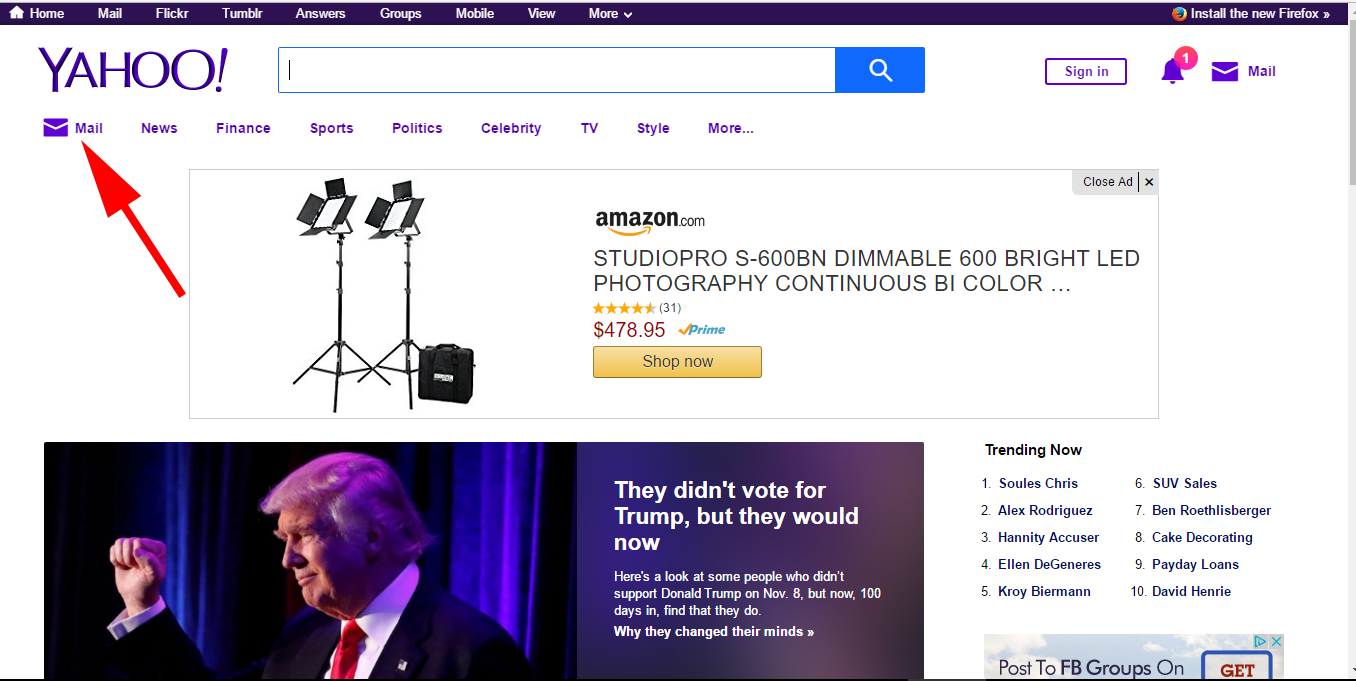
- Go to Your Contacts:
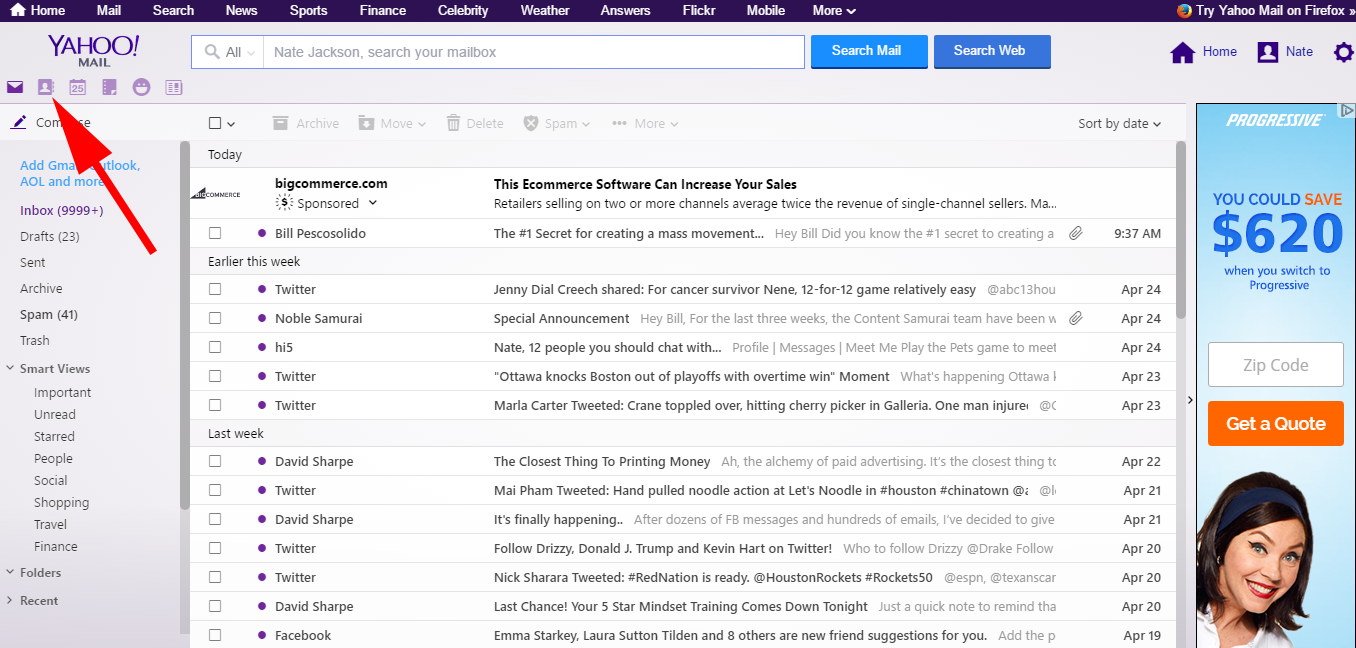
- Next to the Facebook Icon, Click Import New to Import Your Facebook Contacts. Log In to Facebook When Prompted:
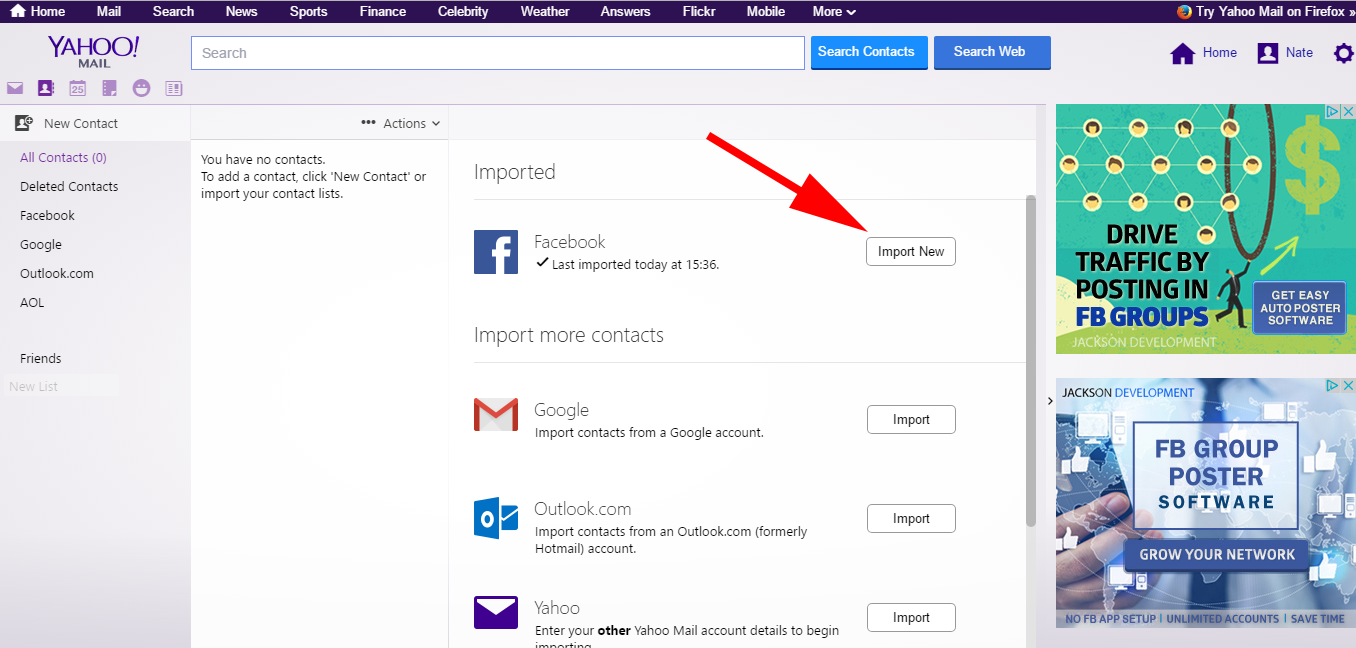
- Once Your Contacts Have Been Imported, Click the “All Contacts” Link:
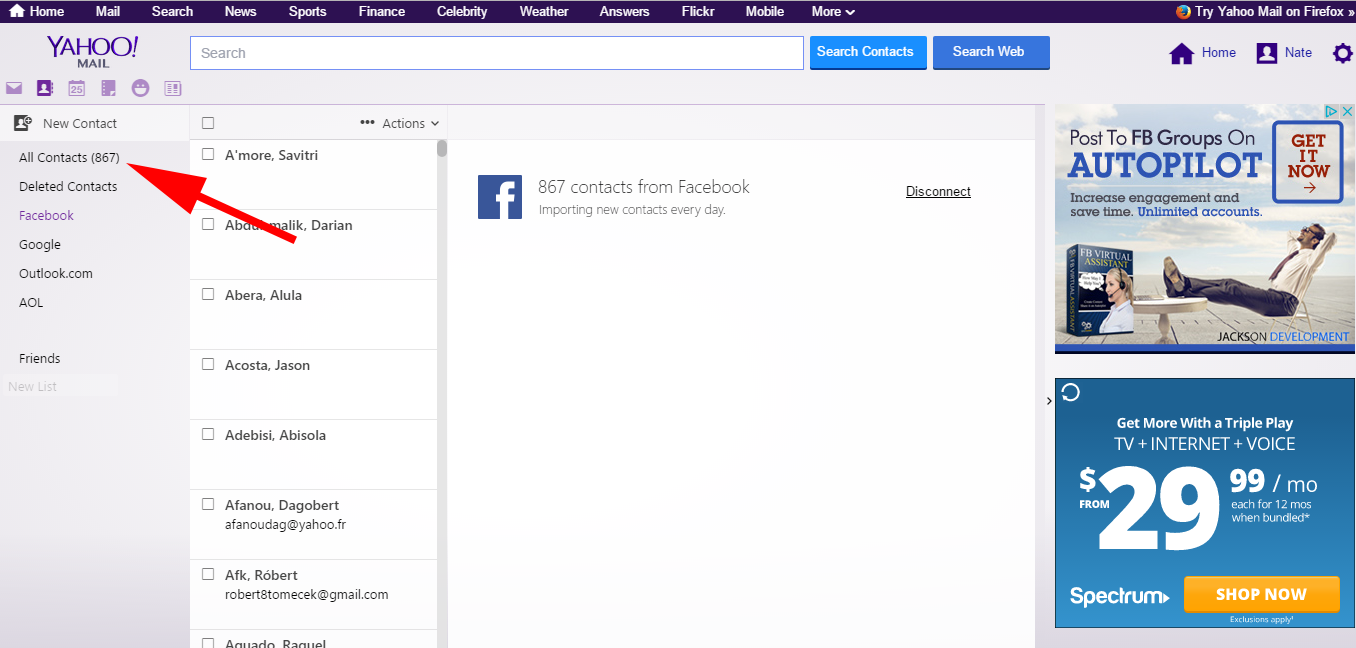
- Click “Action” the Click “Print All”:
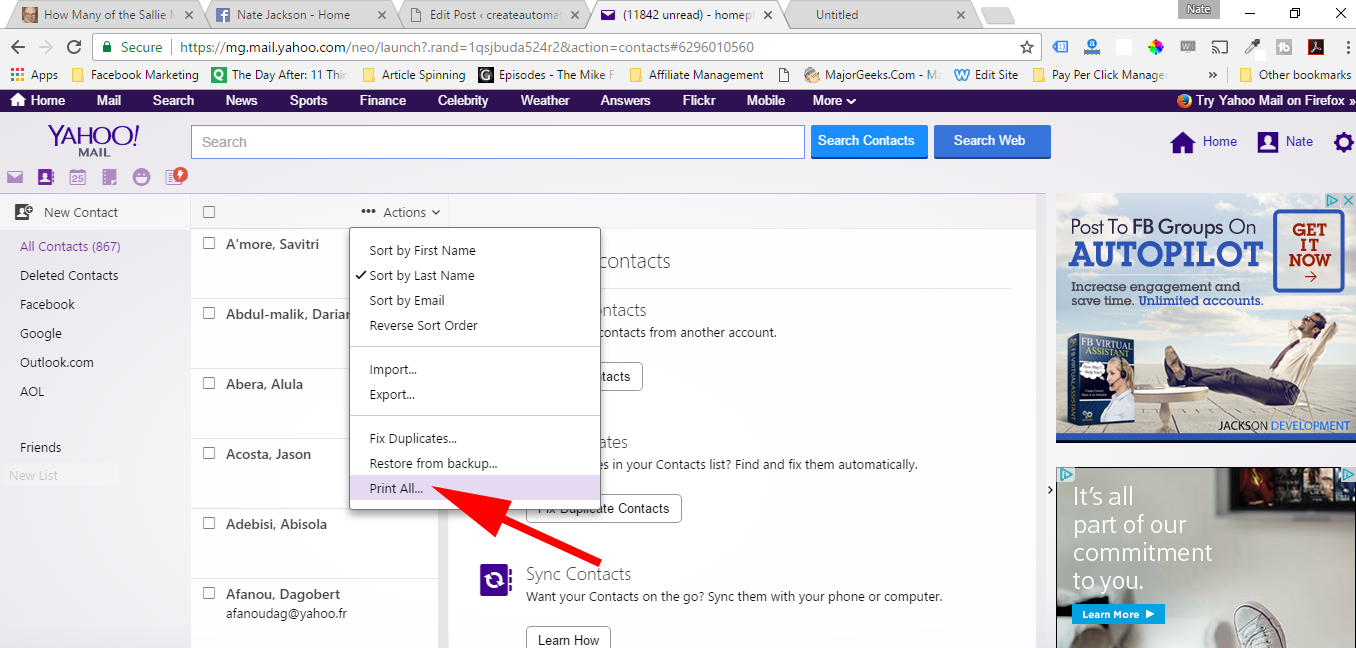
- Choose “Your Entire Address Book” and “Basic View” then Click “Print”:
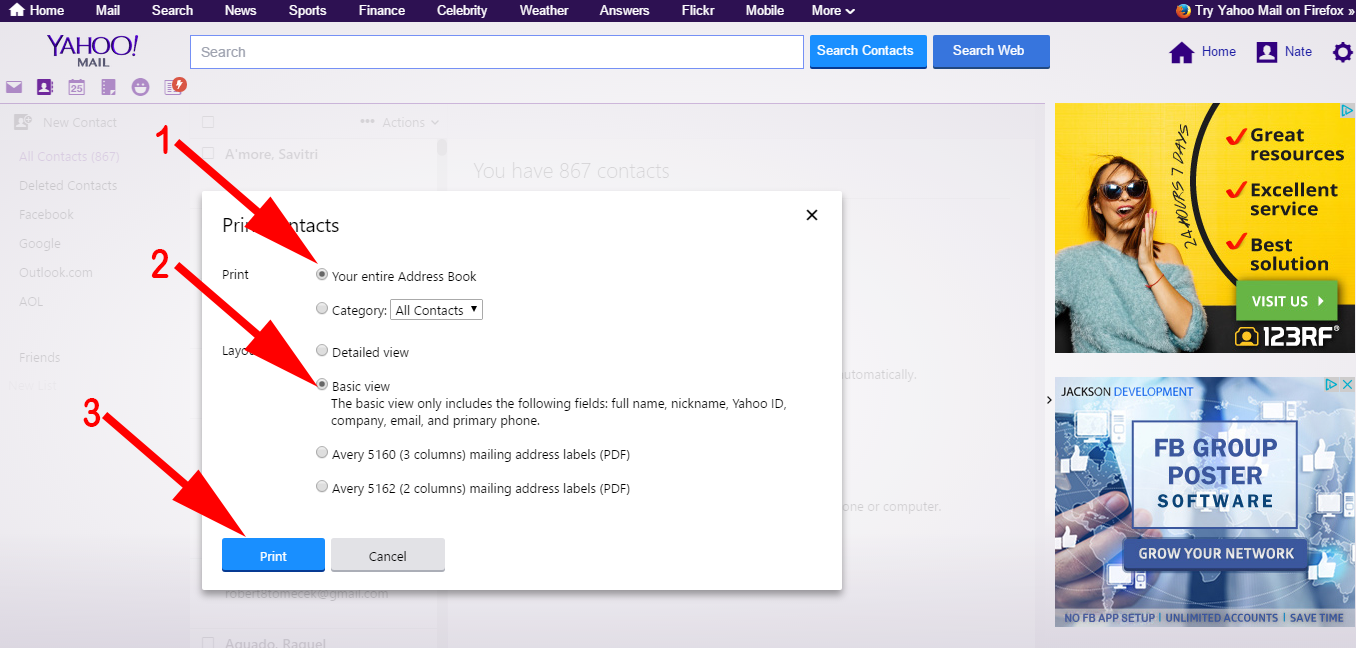
- In the Print Preview Window, Click “Cancel”. You are not going to print:
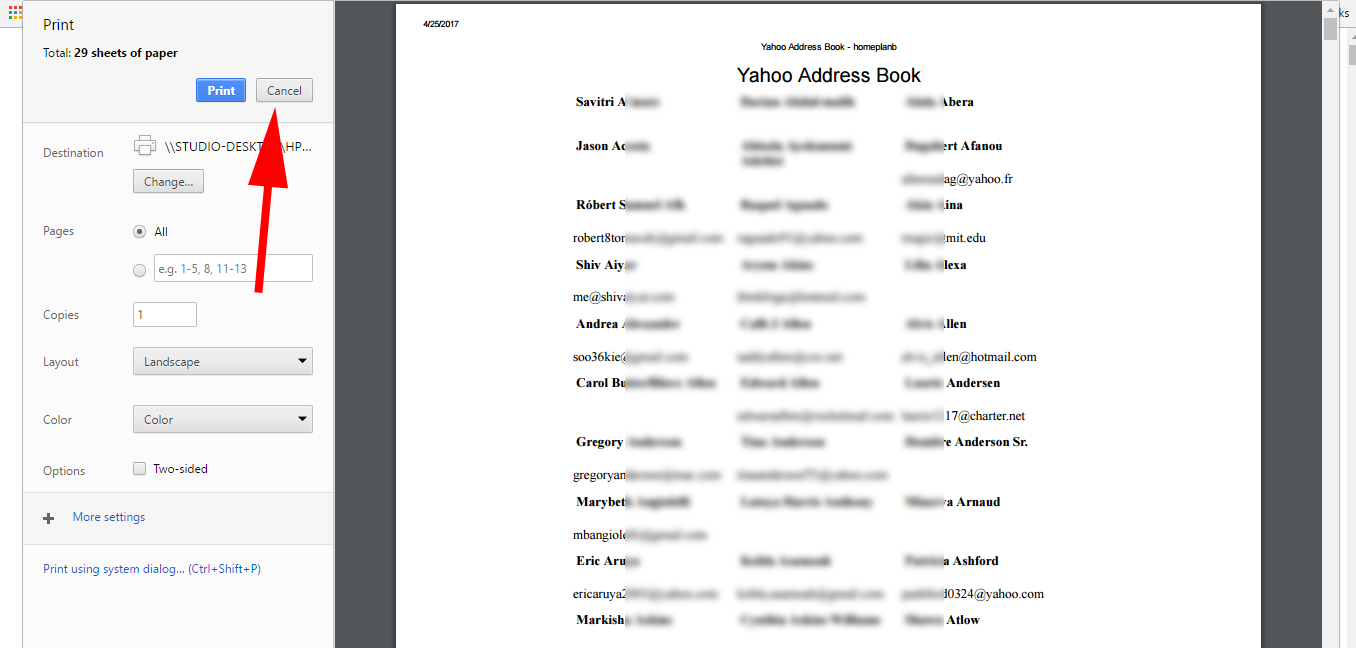
- In the new browser window that is created, highlight and copy all the names and Email Addresses:
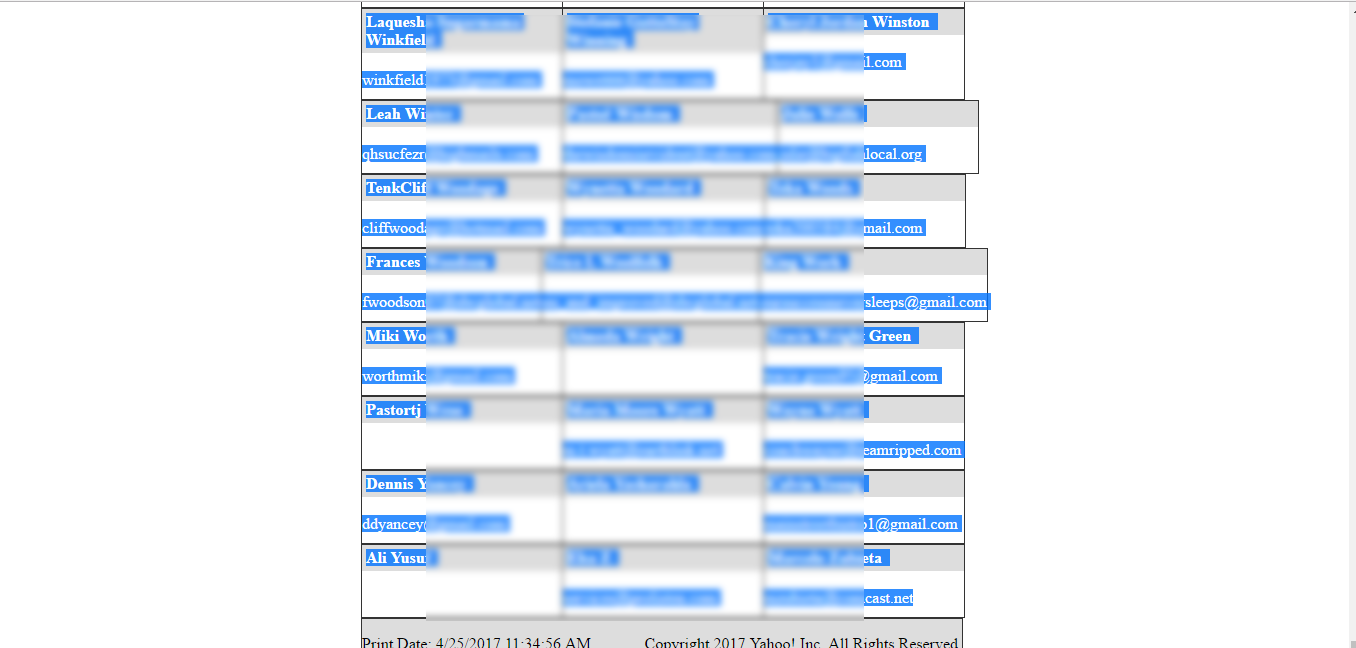
- Paste all of the copied Names and Emails into Notepad++:
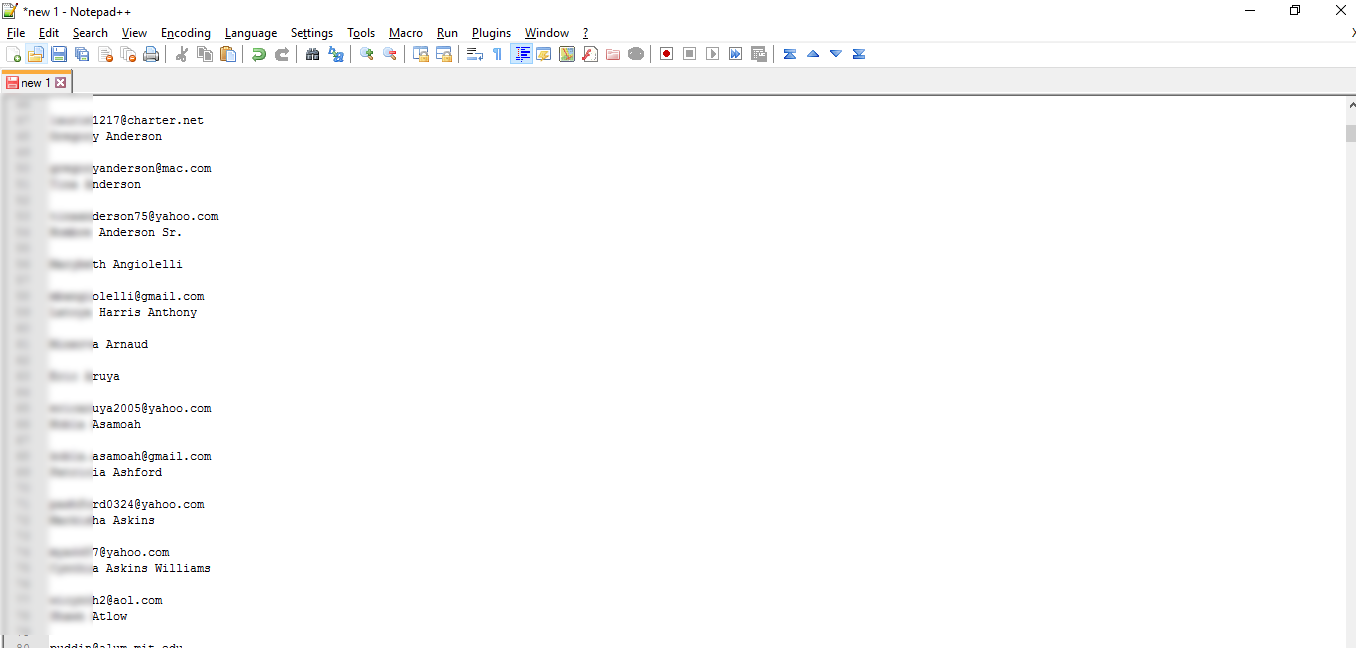
- Click Edit>Line Operations>Remove Empty Lines:
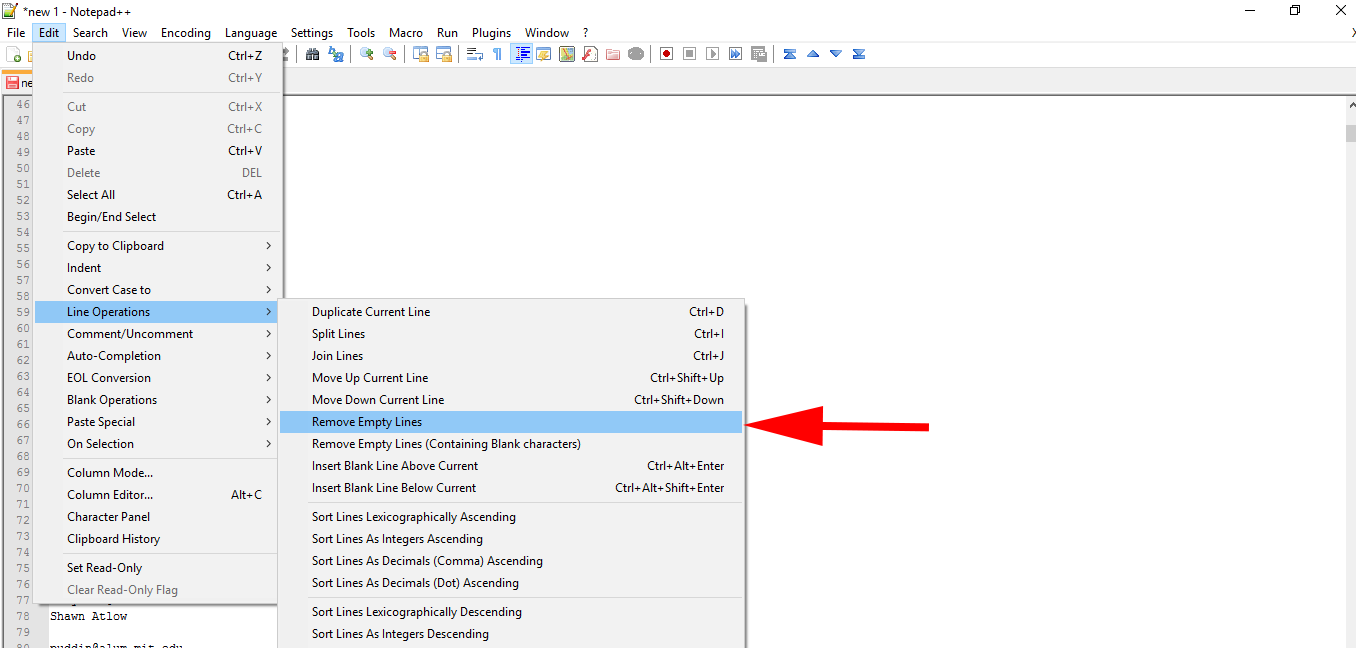
- Hit Control + A then Hit Control +C to Select All Email Addresses and Copy:
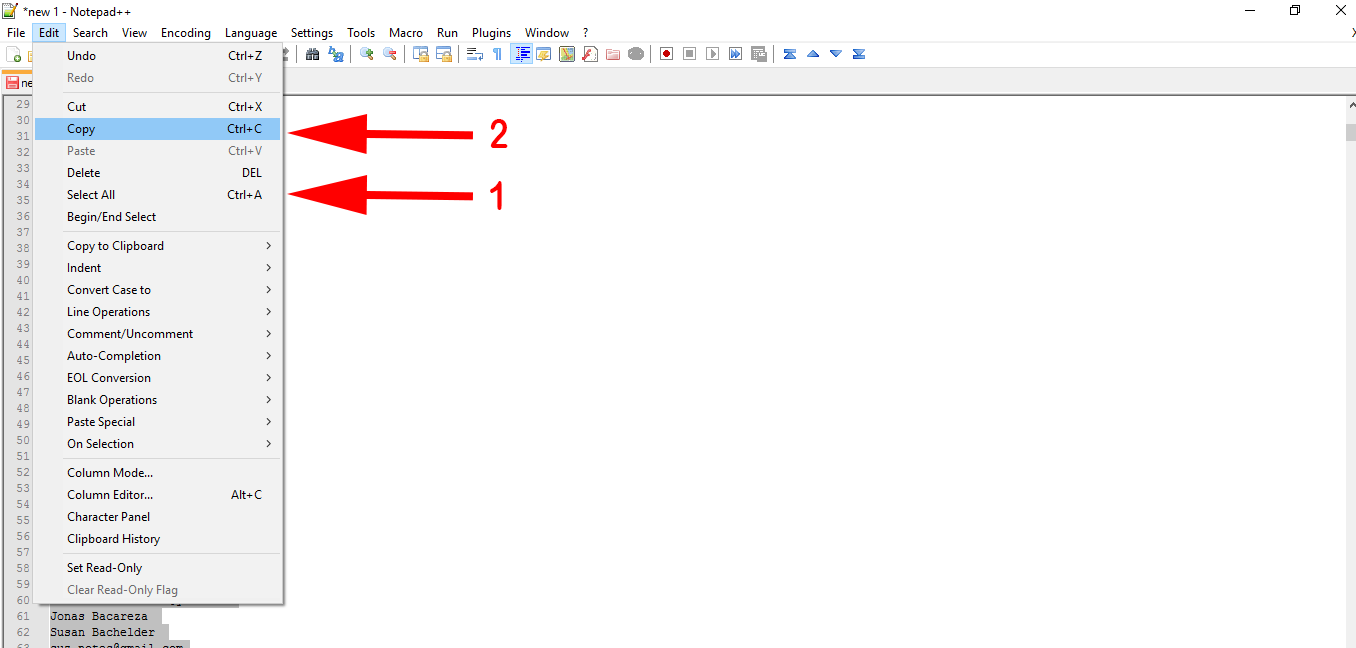
- In Open Office Calc (or the spreadsheet software of your choice), Pick Cell A1 and paste the contents from the clipboard, then click OK. Make sure the Character set is “Unicode” and Separated By is “Tab”:
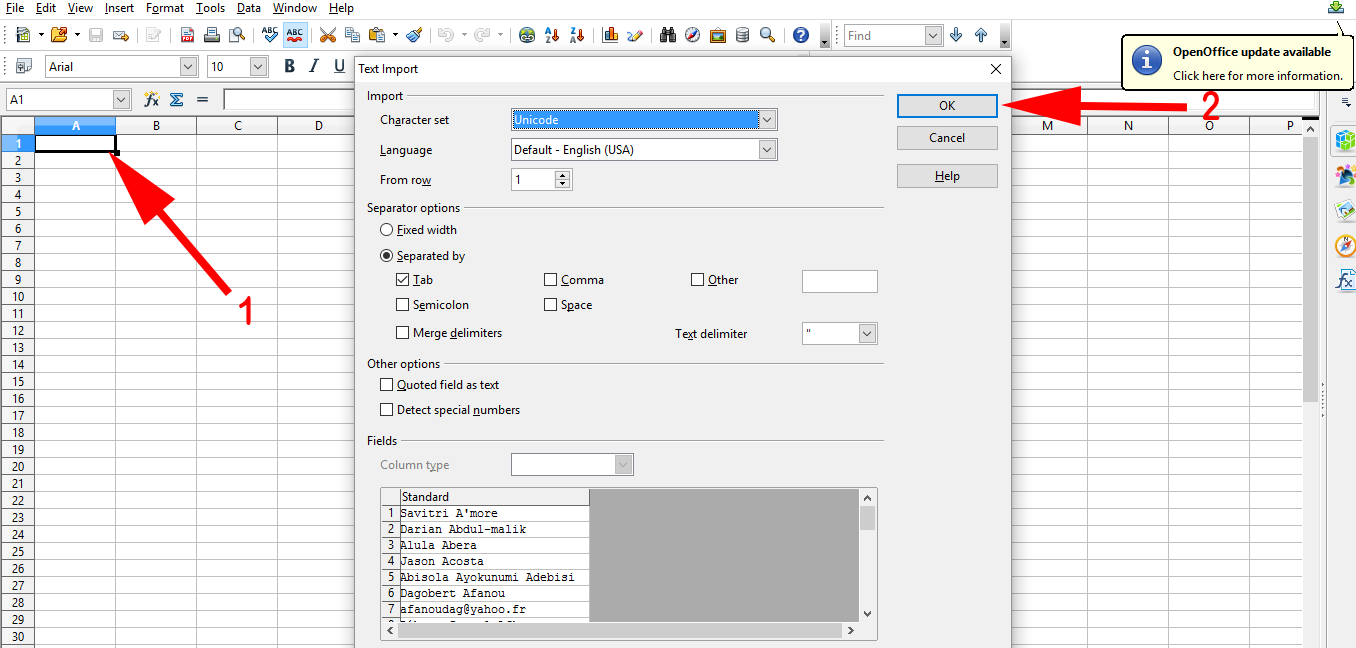
- Once column A is populated, click Cell B1 and copy and paste the following formula into Cell B1: =IF(ISNUMBER(SEARCH(“@”;A2));A2;””) then hit “Enter”. It is ok if the cell is blank after hitting “Enter”

- Pick Cell B1. Select the Small Black Square in the bottom right corner of cell B1 and Drag it down to the bottom of the list:
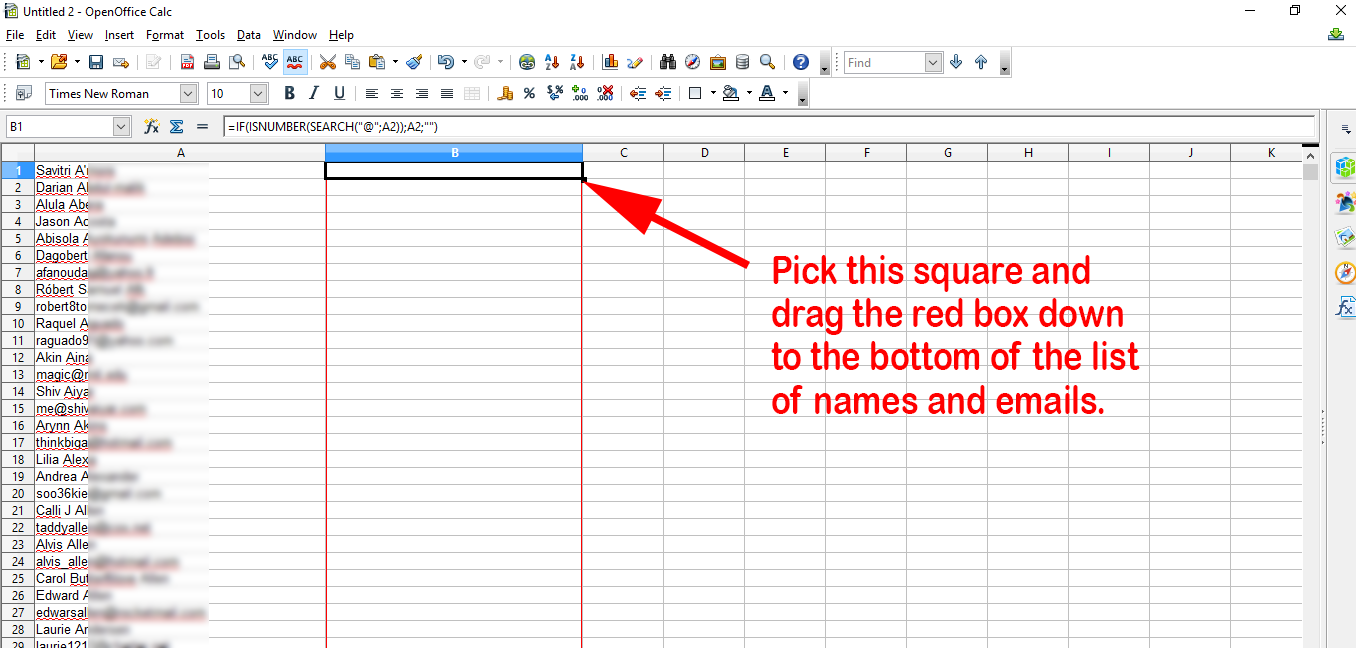
- When You get to the bottom of the list, release the mouse button and each email address will be placed next to the name of its owner:
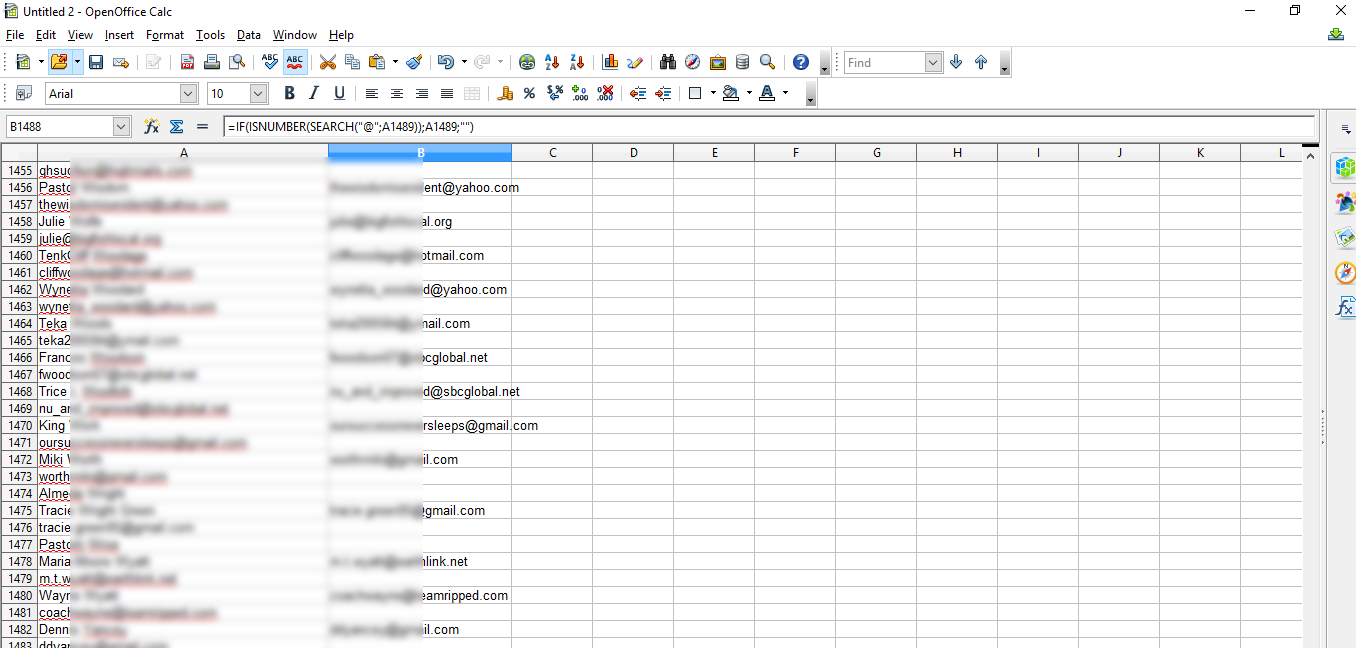
- Right-click Row A and Click Insert Rows:
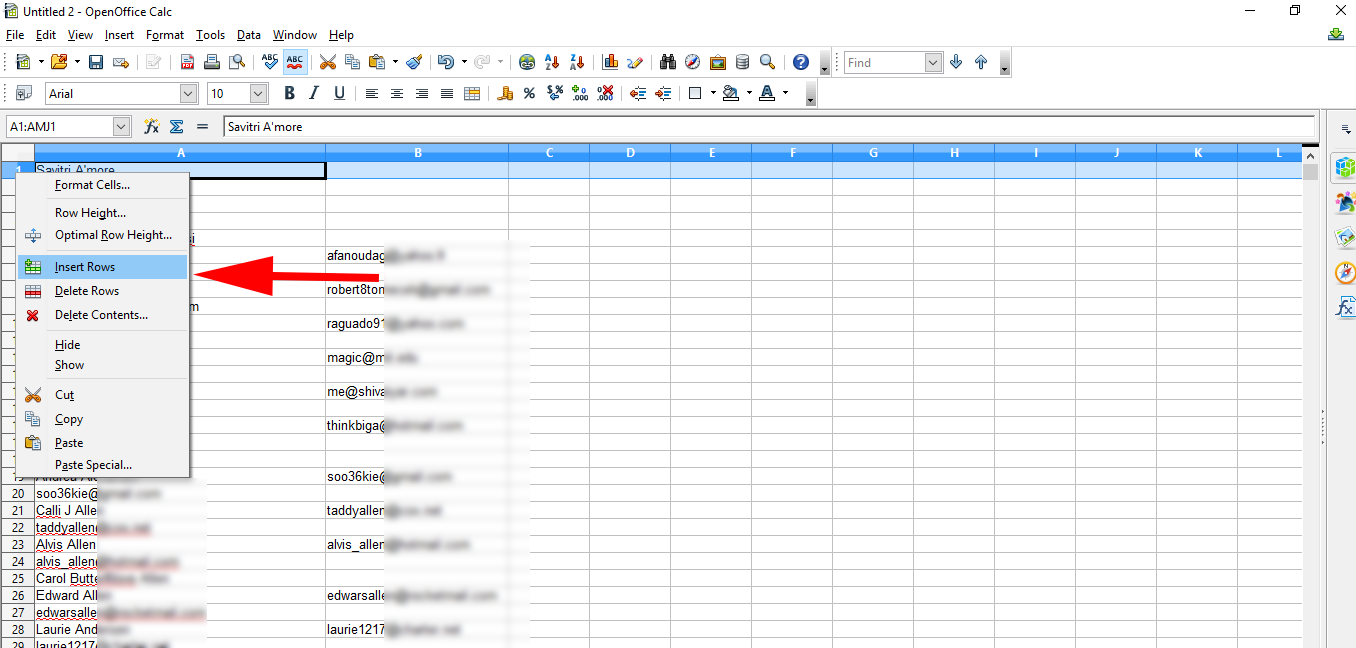
- In Cell A1 Type “Name” and in Cell B1 Type “Email”:
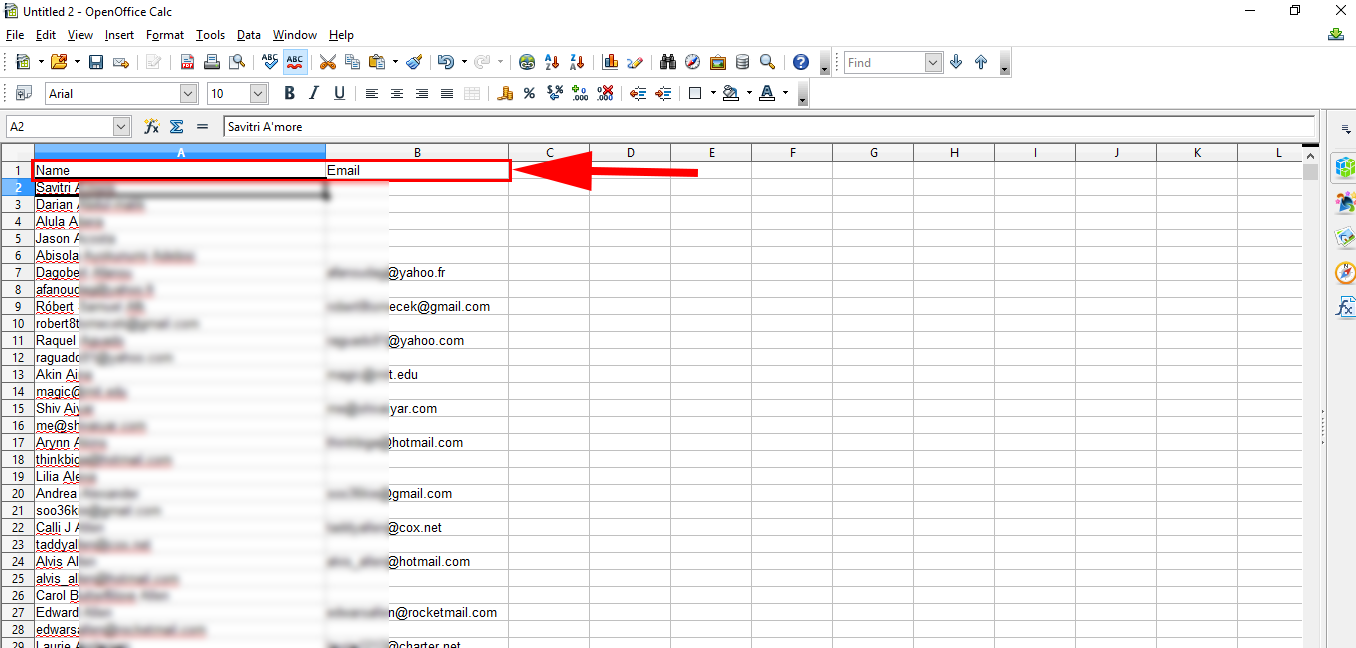
- Filter Column B to contain only cells with Email Addresses. Pick Data>Standard Filter>Email>Contains>@ then Click OK:
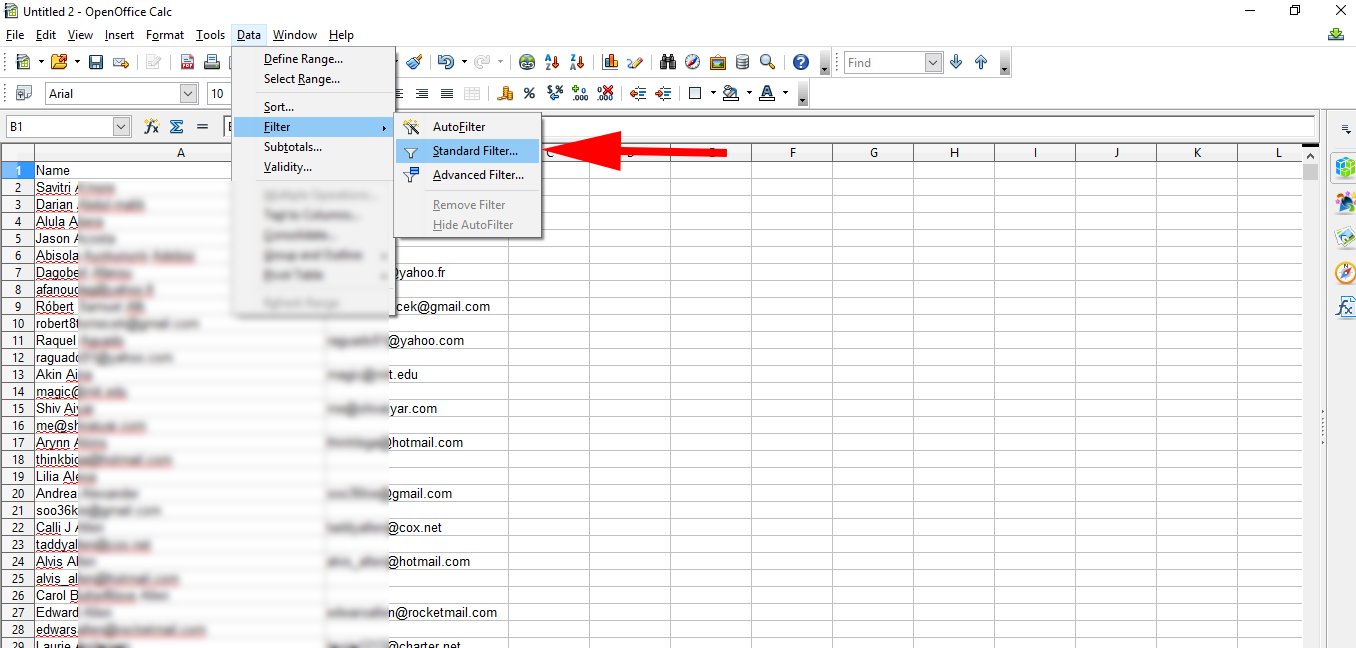
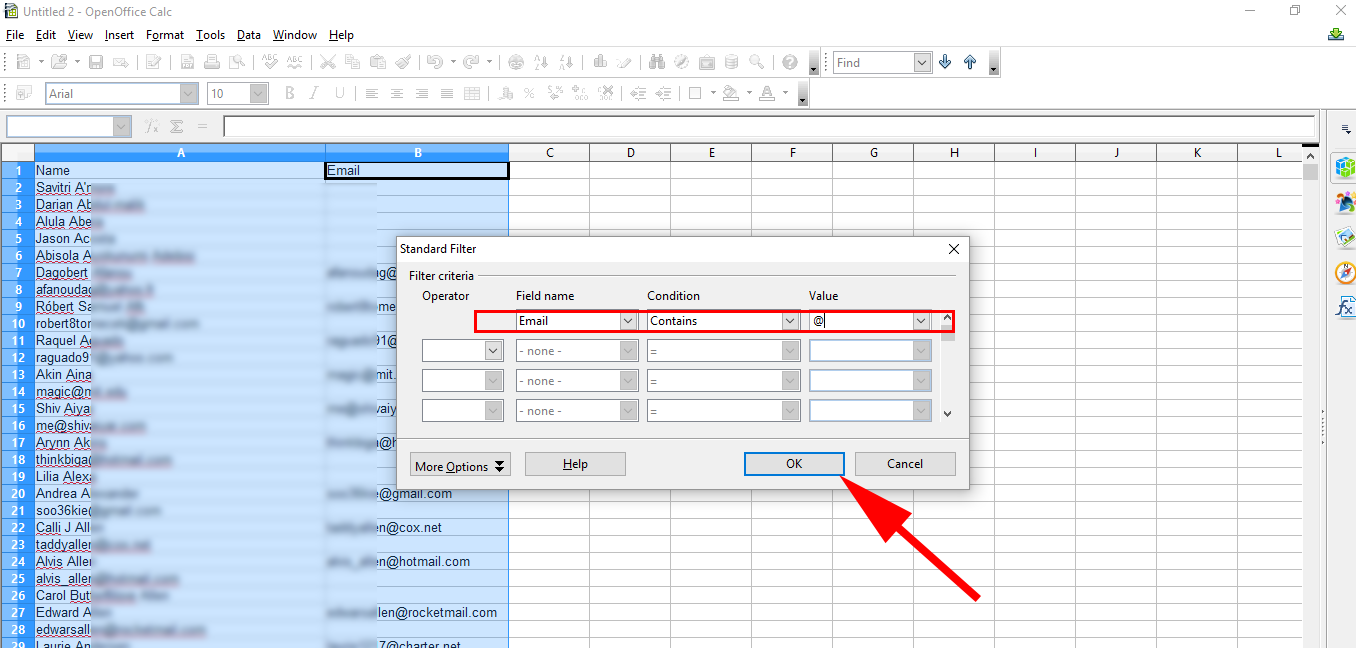
- With all the names and emails highlighted, Right Click and choose Copy to Copy the highlighted rows.
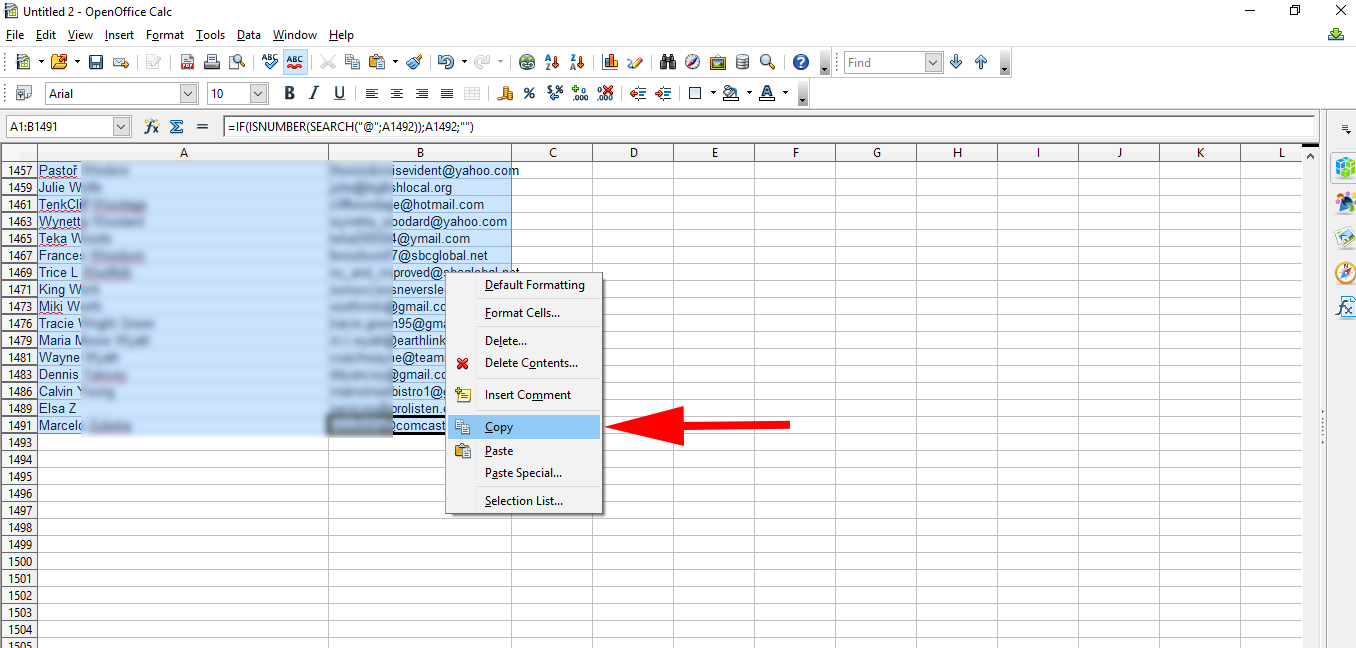
- Then Choose a New Sheet from the Bottom Tabs:
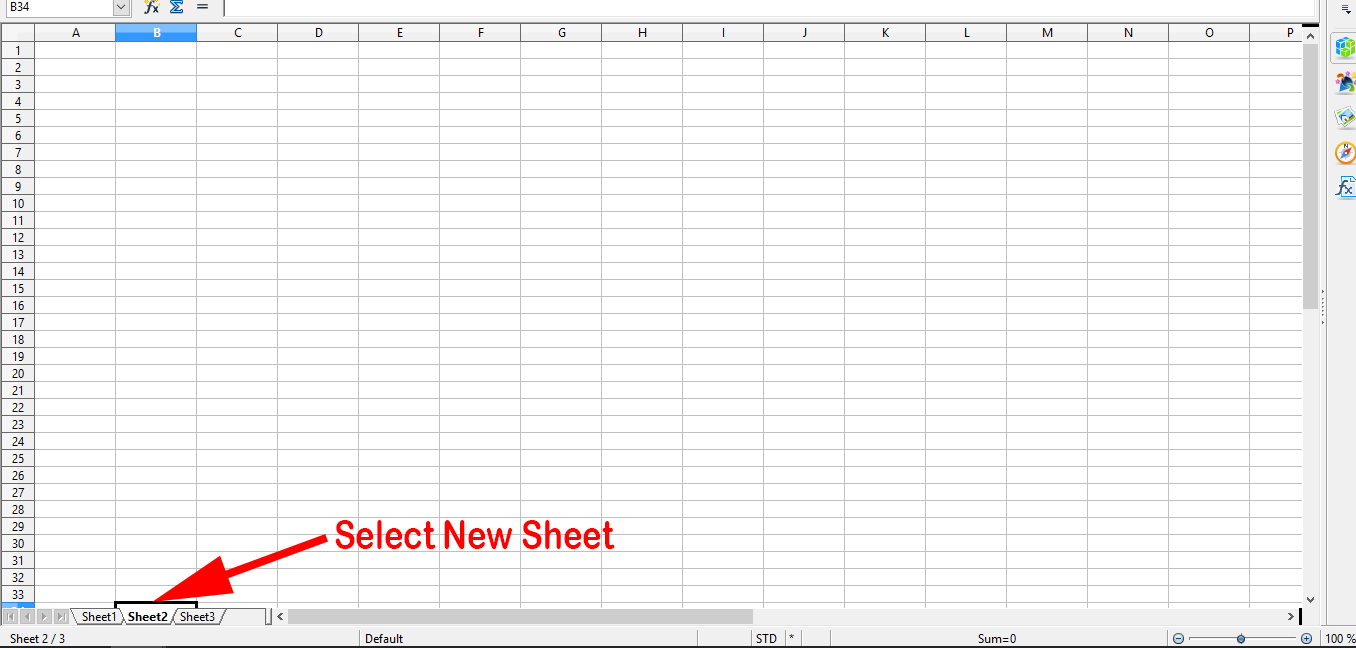
- Right Click “Paste Special” in cell A1.
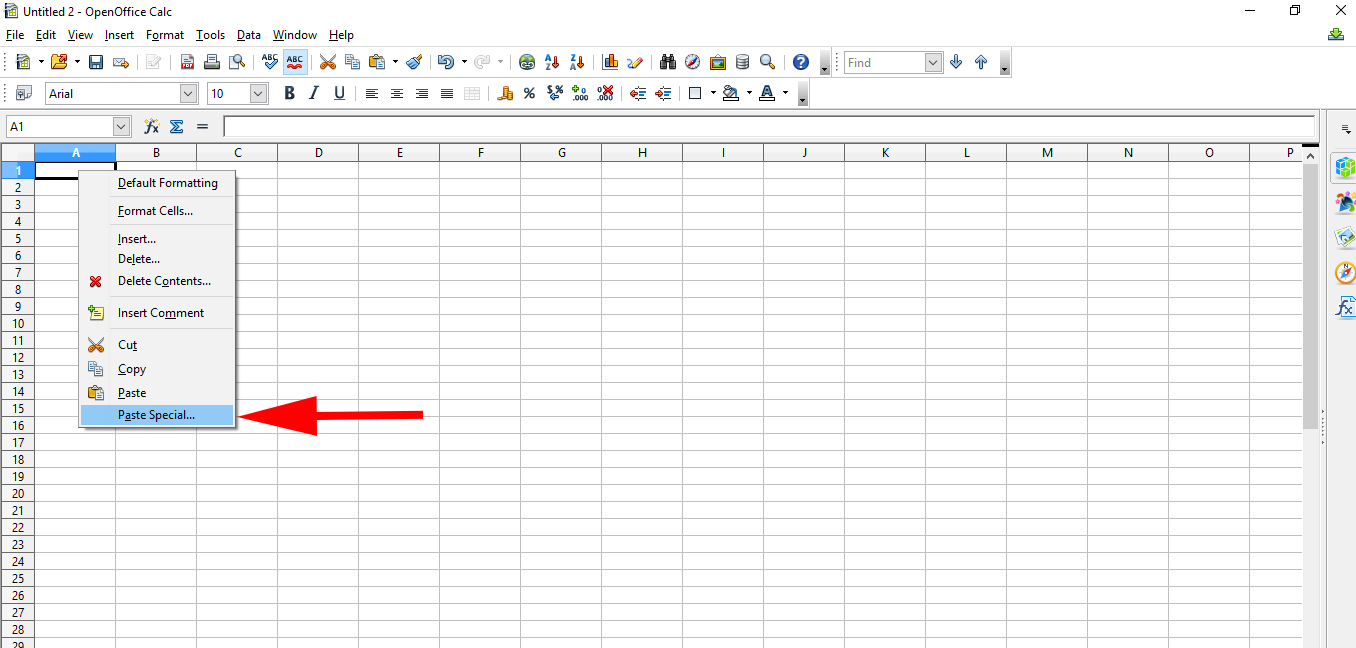
- Choose only the option “Text” and click OK:
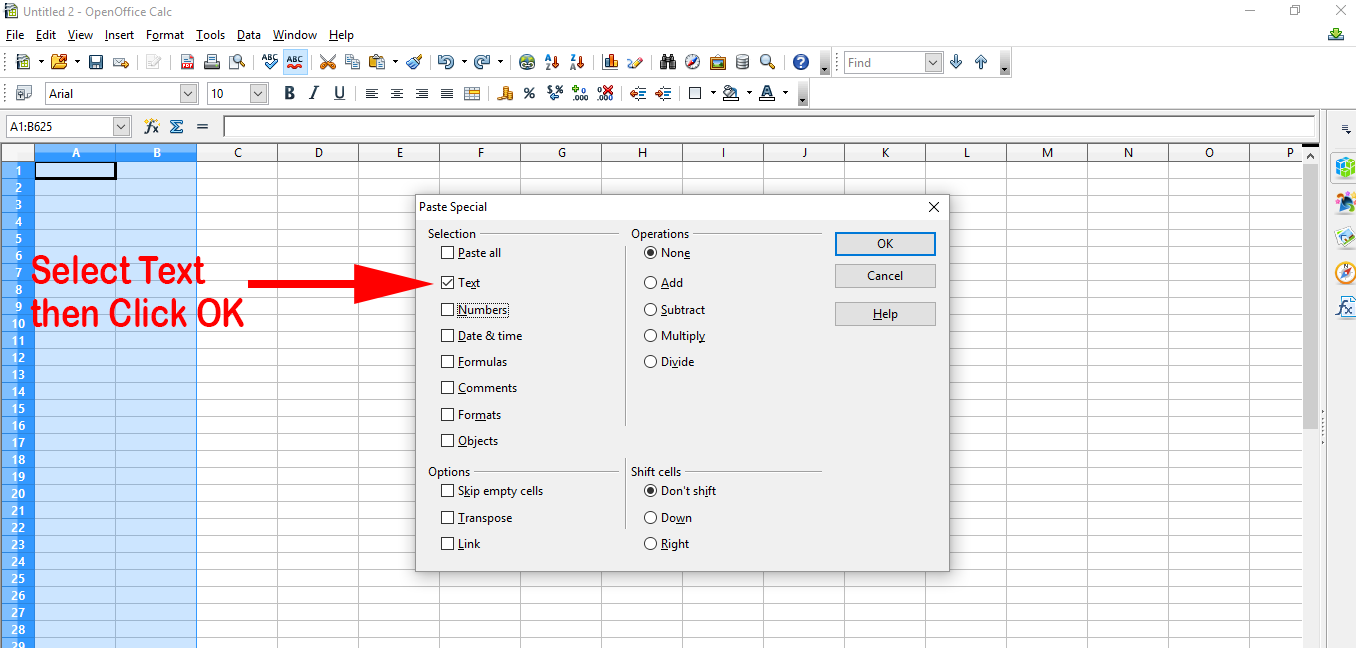
- And that’s it, you now have a neatly organized table of all your Facebook Friends’ available email addresses. Remember, don’t spam.
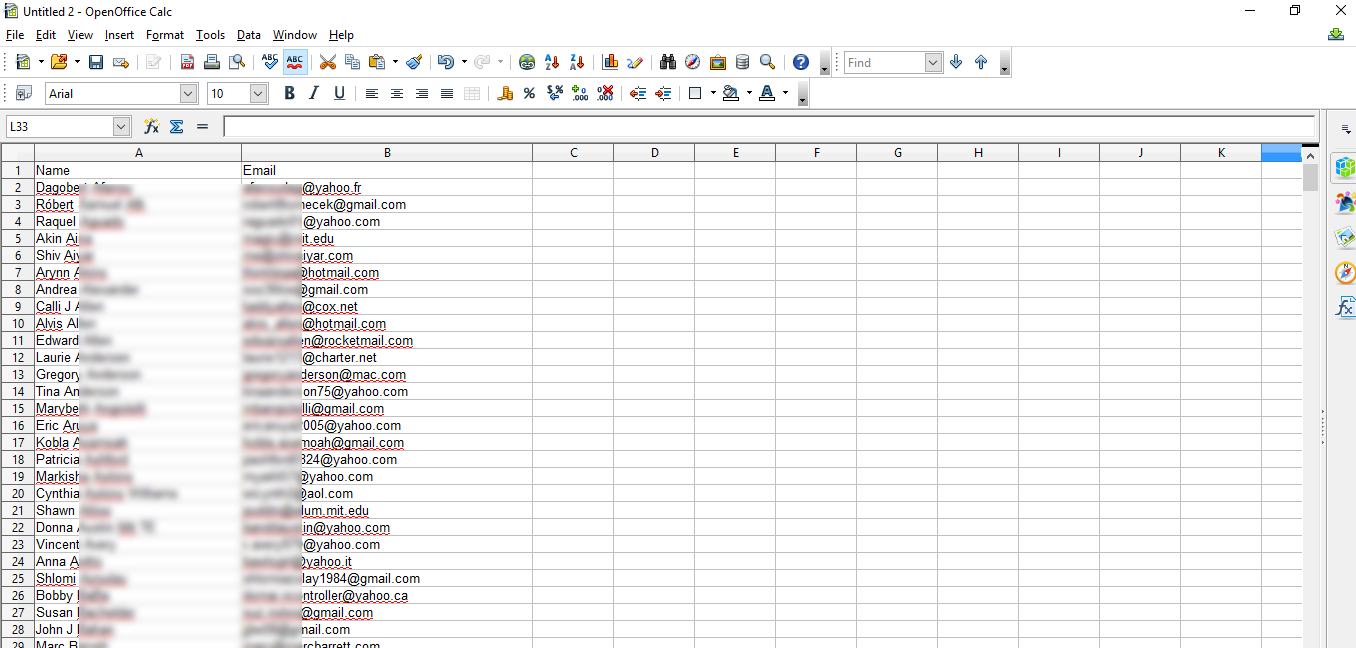
Bonus: Here is another video that shows how you can get your Friends’ Email addresses with a lot less work using FB Virtual Assistant.
Were these instructions helpful? If so leave a comment below.
P.S. Have you registered for my Upcoming Training?